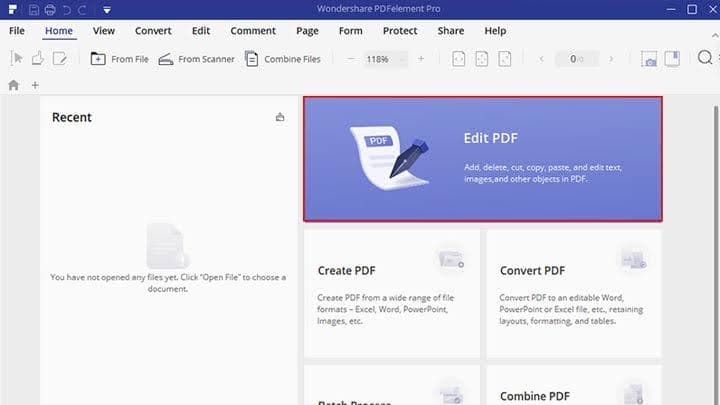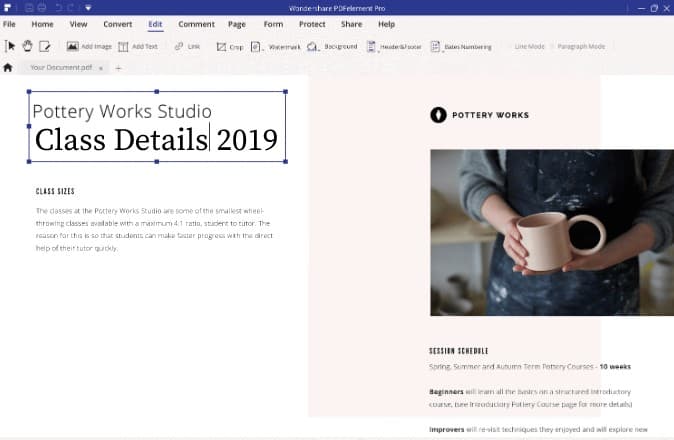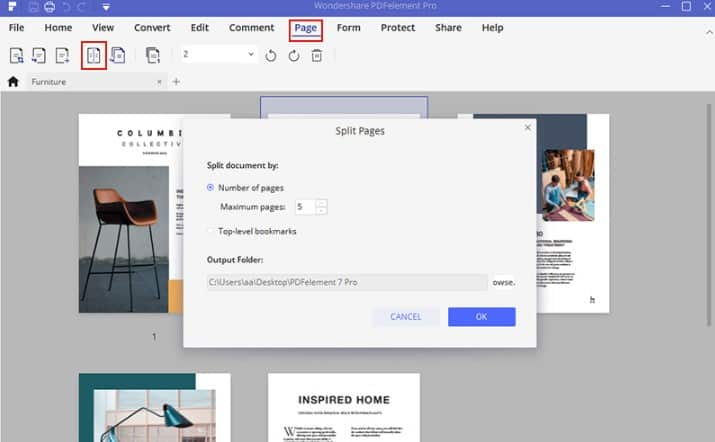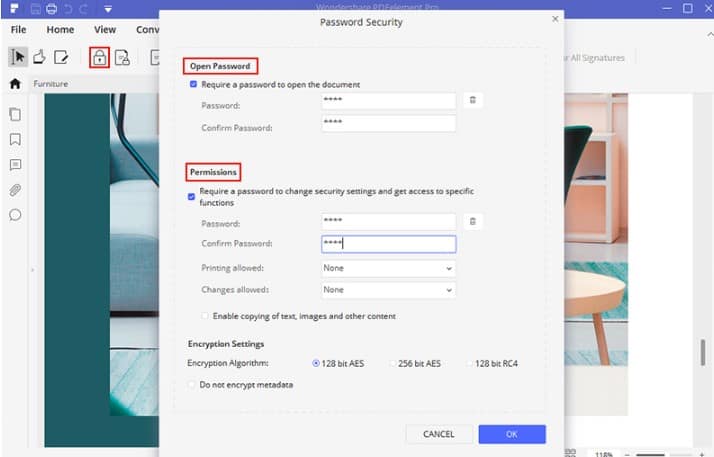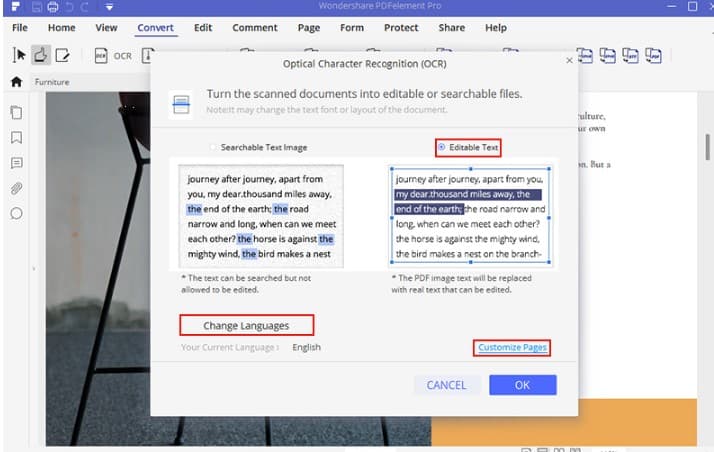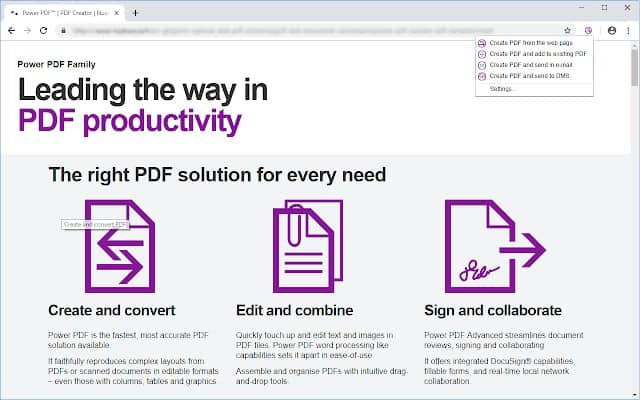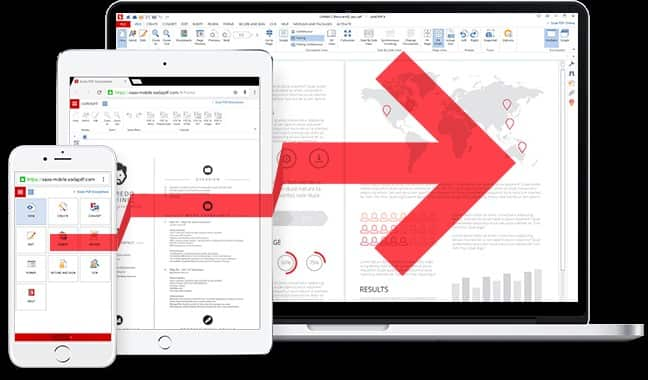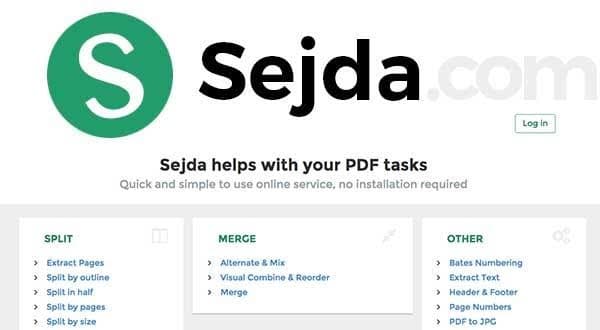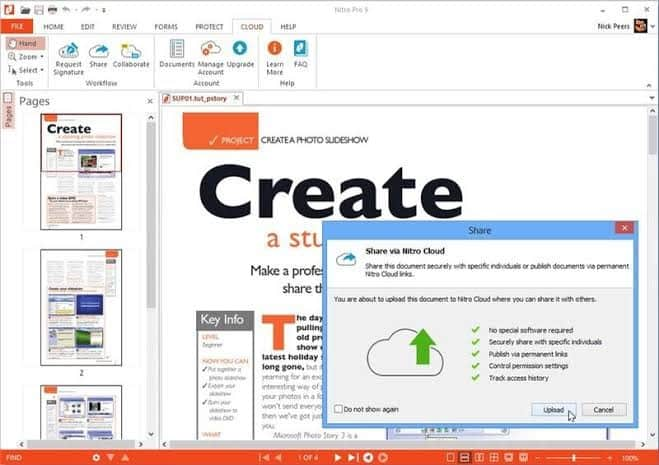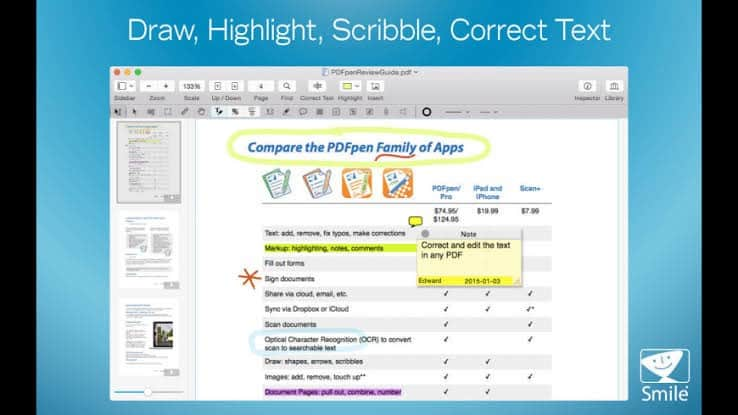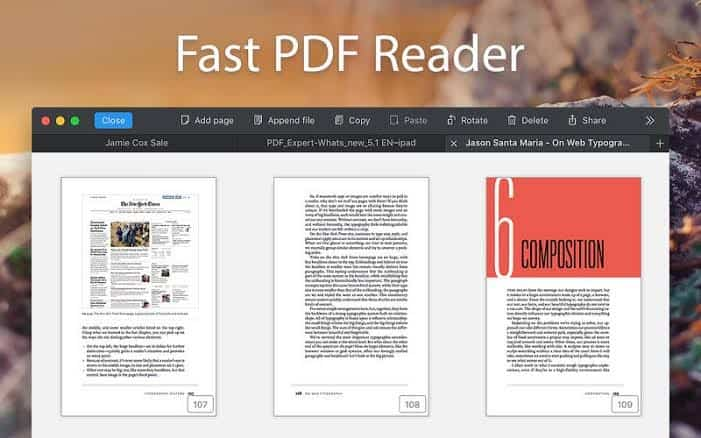There are literally dozens of PDF readers and editors on the market today. Since the massive success of Adobe’s PDF format and the supporting Adobe Acrobat suite of applications, several other companies have developed robust tools for PDF editing, protection, and overall document management.
This article showcases the Top 7 PDF tools you can use to edit, merge/split, and protect PDF documents, and the information has been updated for 2020.
1: PDFelement – The Most Affordable yet Comprehensive Alternative to Adobe
This powerful PDF editor for Windows, macOS, and mobile (iOS/Android) is one of the leading contenders in the race to become the primary rival for Adobe in the document management domain. It has won several accolades, the latest of which is the TrustRadius “Top-Rated” award for document management systems from TrustRadius.
Let’s look at some of the amazing things you can do with PDFelement in Windows. The functionality is very similar for the macOS version, and the mobile apps offer a great way to edit and review documents on the go.
PDF Editing Made Simple:
The core function of any PDF editor is, of course, editing. In that respect, PDFelement is one of the most comprehensive utilities available. With an intuitive interface and context-based tool menus, the process is not only simpler but far more powerful than most other editors.
For example, you’ll notice that editing an element on a PDF page won’t affect the alignment or layout of other elements; even moving an image or block of text is very simple and can be done without disturbing other elements on the page.
Whether you need to edit text, objects, images, or even complete pages, it’s a breeze with PDFelement. The Standard version contains all the editing tools you will need, and it is available for Windows, Mac, and both major mobile OS platforms.
Merge/Split PDFs with Ease:
This particular function works with multiple PDF files and pages. All you need to do is open up a document in PDFelement, go to the Page tab at the top of the software window. In the ribbon toolbar below, you should be able to see several icons, one of which is the insert icon (third from left.)
Clicking on this will give you options to insert a blank page or pages from another PDF document. Click the second option and, once again, drag and drop the source PDF file to the PDFelement interface. You can do this as many times as you like with as many secondary documents as you like.
The split function works in different ways. When you click the Split icon in the Page tab, you’ll see options to either split it based on page count or using the current bookmarks in the document. Choose your preferred option and hit OK after specifying the file location. All your individual PDF documents will be available there.
Better PDF Security:
Since PDF is widely used to distribute information, it requires a security option to set a password so only authorized users can see the content, edit it, copy it, and print it. To apply a password, click the Protect tab when your document is open. Underneath it, click on Password and then Encrypt with Password, which opens a new window.
Here, you can set an Open password for document access, as well as set a Permissions password for things like editing, printing, and copying. These two passwords are backed by powerful encryption algorithms and can’t be cracked that easily. To make it even more secure, we recommend that you only share the document through access-based means such as shared folders or cloud storage.
More Accurate OCR:
Optical Character Recognition is an important part of the PDF domain, and PDFelement Pro offers one of the best tools for the job. Not only is it more accurate, but it’s also faster and you have the option to process a batch of files as opposed to doing it one at a time for each file. What OCR does is to change non-editable content into an editable and searchable format.
Faster Conversion:
The conversion feature in PDFelement (Standard and Pro) lets you get your PDF files as MS Office and other output formats, including images with different file extensions. The converted files maintain their respective layouts depending on the output format, and you can easily edit them with native applications for those formats. The best part here is the accuracy of conversion, not to mention that it converts faster than most other PDF editors.
Hassle-free Forms Management:
Whether it’s creating a form from scratch, doing OCR to convert a non-editable form into an editable one, or just filling out a form, PDFelement supports you all the way.
In addition, once your forms are ready, you can sign them with the digital signature function that comes with PDFelement Standard and Pro. This is extremely useful in situations like the upcoming tax season 2020 where you have numerous documents and forms that need to be digitized for e-filing.
Introducing a Made-over User Interface:
With the launch of PDFelement 7, the whole UI has a new and refreshed look. The menus and other visual elements intentionally mimic the Windows platform to make it easier and more intuitive for users. The editing process has been greatly simplified and new capabilities have been introduced, but without sacrificing the superior functionality of earlier versions.
Fantastic User Support Ecosystem:
Most companies tend to stick with online help. With PDFelement, you get user guides, FAQs, tutorial videos, and so on, but you also get 24-hour support from trained staff who can help you with your online files in case you’re facing any issues. This holistic approach to customer care is definitely one of the standout features of PDFelement.
Pros:
- Easier editing options with context-based menus for controlling the properties of various content elements and blocks
- Merging and splitting is just a question of drag and drop but with granular options
- Conversions are more accurate, while batch conversion is one of the fastest in the industry
- Integration with cloud storage services like Google Drive is available, which means you can open PDF documents directly from the cloud and edit them
- Best-in-class OCR functionality with a very high accuracy rate – available as a free plugin for Pro users
- Touchscreen devices can take advantage of touch compatibility so it’s great for iPhones and iPads as well as Android smartphones and tablets
Cons:
- Free trial available but PDFelement’s watermarks will be applied to new and edited documents
If you purchase now, during the holiday season, you can get PDFelement at a whopping discount of up to $60! Even the list price is very reasonable but the discounted rate will make sure you can’t resist getting a software license for PDFelement right now.
2: Kofax Power PDF – Real-time PDF Collaboration
Formerly branded as Nuance Power PDF, Kofax is the new avatar of a much-loved PDF editor. Kofax boasts some truly powerful features and is available for both Windows and macOS. Let’s look at a couple of these capabilities.
Easy PDF editing:
One of this PDF editor’s biggest claims to fame is the faithfulness with which it maintains the original layout when you convert to or from a different format. The layout is very ‘Windows-like’, which makes it easy for Windows users to learn quickly. In addition, it supports touch devices, which makes editing PDFs that much easier on a touchscreen.
Full annotation capabilities:
The full suite of annotation and review tools are available on all versions of Kofax Power PDF. You can add notes, make comments, use a variety of stamps, highlight text, and do a lot more with your PDF documents.
Pros:
- Real-time collaboration with colleagues while editing PDFs (Advanced only)
- Stamped signatures can be used along with digital signatures
- Competitive cost advantage over market leader – $179 for a perpetual license for Kofax Power PDF Advanced (Only available for Windows)
Cons:
- No Advanced version for macOS
- No DocuSign integration for Standard versions
3: Soda PDF Anywhere – Use it Online or Download it for Windows
This cloud-based solution is one of the most robust services of its kind. The ease-of-use is superior to most other online PDF tools and the site itself is highly responsive when you edit documents and do other actions. Some key features:
Completely online option:
This is one of the few really good cloud-based PDF editors and everything is done completely online. On a Mac, you’re restricted to this version but Windows users have a Home and a Premium option to pick from. The web interface is easy to follow and the layout is pretty intuitive. You’ll see all the tools you need for creating, converting, editing, annotating, form filling, security protection, and even OCR, although that last one is not very reliable in terms of accuracy.
Premium redaction capability:
In the Premium version of Soda PDF for Windows, there’s an option to look for specific strings of text and redact them in a batch rather than doing it one by one. Such a system leaves little room for error so you don’t have to worry about missing out any mentions of that text anywhere in the document.
Pros:
- Affordable Premium version for Windows (OCR extra)
- Try the full functionality of the online version before buying a license
- Advanced features in the Premium Windows version
- Unique side-by-side feature to view and edit two documents simultaneously
Cons:
- No downloadable software for Mac computers
- Can’t add document permissions in the Home version
- OCR costs extra for Home and Premium versions
Let’s look at another online editor that offers pretty much the same model of online and offline PDF products.
4: Sejda PDF – Multi-platform support with flexible premium plans
Sejda is another online PDF solution with desktop options, and it has a much simpler free-to-premium transition for its plans. The free plan gives you limited access but full functionality and resets at the end of the day. Here are a couple of its unique features:
Free web and desktop version:
Sejda has cleverly offered a fully free version that has all the fancy functionality but with severe limitations. It’s good enough for any task for a few documents but anything more and you’ll be forced to upgrade in order to continue using it for that day or even that hour. From a marketing perspective, it’s a great idea because it allows users to get a touch and feel experience before they invest any money.
PDF unlocking provided:
If you’ve ever forgotten your PDF password you’ll know how frustrating it can be. Sejda offers an online service for users to remove their PDF passwords and restrictions very quickly and securely.
Pros:
- Flexible plans to suit any type of user from individual to corporate
- Great for quickly editing and doing other PDF tasks online when you’re not at your own computer
- Desktop versions for both Windows, Mac, and Linux
- Unlock PDFs with forgotten or lost passwords
Cons:
- Online editor functionality has some issues, especially with mixed elements like text and image
- Always dependent on your Internet connection’s stability and speed
Although online solutions are great, the information in your PDF documents might not be for everyone’s eyes. Even though the site itself might be highly secure, there’s no guarantee like that for your Internet connection.
5: Nitro Pro – Chief contender against Adobe’s supremacy
One of the powerhouses of the document management world is Nitro Pro. It’s more of an enterprise solution but, if you’re a professional consultant or small business owner, it might be worth looking at this for your personal needs, if not for your business. Let’s look at the top features:
The first major competitor for Adobe Acrobat:
Nitro touts itself as being the “first and leading replacement for Adobe® Acrobat®” and sells “50% lower cost” as its USP. As such, it does match the industry leader in functionality but surpasses it in terms of user experience and interface. The slick UI design and superior navigation capabilities sometimes put Acrobat to shame. Incidentally, PDFelement is now approaching that highly competitive zone of the top PDF editors on the market, threatening both Adobe, Inc. and Nitro Software, Inc. with its rapid capture of market share in recent years.
The Nitro Cloud difference:
Nitro Pro is now integrated and sold as the Nitro Productivity Suite, which includes Nitro Cloud, the collaboration platform for Nitro users. You can’t actually edit a PDF in real-time; however, you can do full annotation and review in a near real-time environment with live notifications of who else is working on the document, when, and for how long.
Pros:
- A direct competitor to Adobe Acrobat DC Pro at a lower price point
- Enterprise-grade security and features
- Used by over half of all Fortune 500 companies
Cons:
- Still doesn’t achieve a reasonable price point for smaller businesses, which are a lot more in number in the United States and just about everywhere else
- Nitro Cloud is more of a convenience that doesn’t really help individual users
So far, we’ve seen some of the best and most popular PDF editor tools on the market. Let’s now look at some exclusive PDF solutions for Mac and iOS users who generally get left out of the PDF game by the major players. Anyone who uses Mac knows that the macOS versions of most Windows software don’t offer the same kind of robust functionality or user experience as their Microsoft-friendly counterparts. For all those users out there, we dedicate the final two PDF editors on our list to YOU!
6: PDFpen for Mac – Affordable PDF editor for Mac and iOS/iPadOS
The best thing about PDFpen is that the product directly addresses the needs of the macOS and iOS/iPadOS market without first pandering to the much larger Windows user base. That means it is a platform-centric product that comes with a native-app-like experience on a Mac. One of the key features is the ability to do proofreading after its OCR component has converted image-based text into editable text. Let’s look at a couple of others:
iCloud PDF editing:
PDFpen lets you use your iPad or iPhone to edit documents stored in iCloud and other storage services, giving you the benefit of not having to download and upload documents all the time. Simply upload at work and then go home and work on the document at leisure on your iDevice.
Audio annotations:
Another unique feature of PDFpen is the ability to record voice annotations that every other collaborator can then listen to. It’s super-convenient when you’re on the move and typing out text is not ideal.
Pros:
- Designed solely with Mac users in mind
- Affordable price
- Cross-platform on Apple’s main operating systems
Cons
- Obviously, no version for Windows users
- Font-matching issues in the edited text
7: PDF Expert – Designed with user experience as the top priority
Readdle’s PDF Expert is an award-winning Mac app that has won many accolades, including the Top Paid App on the Mac App Store. It’s a very intuitive piece of software and has an excellent feature set to rival the best. Here are a few of them:
Smooth annotation experience:
Whether you’re reviewing a document and making notes as you go along or just putting in a couple of thoughts about a co-worker’s efforts, PDF Expert makes annotations feel very natural.
Touch Bar support for forms:
If you love using the MacBook Pro’s Touch Bar, you’ll love PDF Expert. The custom tools are great for filling out a variety of forms and are clearly designed with thought and care.
Creative signature creation:
You can certainly stylize a digital signature by converting your name, but PDF Expert also allows you to use your authentic signature by leveraging the versatility of your MacBook’s trackpad.
Pros:
- Takes advantages of macOS and Apple hardware features
- Supports Apple Pencil for iPad, making editing more intuitive
- Drag and drop feature for converting other formats and importing them as PDFs
Cons:
- Again, sorry Windows users!
- No OCR or other advanced features that are typical of Windows applications
As you clearly saw, each of these PDF editors brings their A-game to the table. Choosing the best one is hard because you have to consider a lot of factors like affordability, platform support, version release frequency, customer support, advanced feature set, and so on.
On the whole, we found that PDFelement offered the very best value for your money. Not only does it support all major proprietary desktop and mobile platforms but it also rivals the industry’s top products on multiple fronts: pricing, feature list, convenience, speed, ease-of-use, adequate technical support, user experience, and user interface design. It’s not hard to figure out what gives you the most bang for your buck.
Did you enjoy reading this article? Like our page on Facebook and follow us on Twitter.