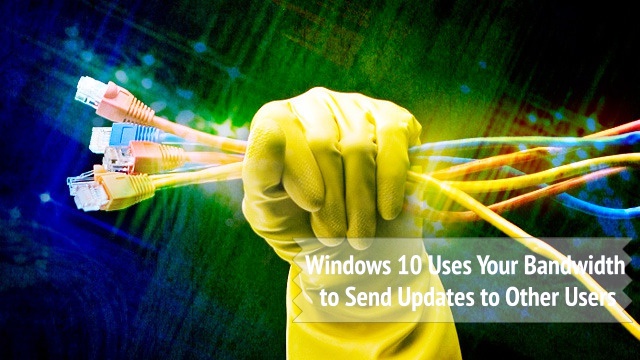We all are aware that Microsoft has recently released the latest version of Windows i.e. Windows 10 which is available as a free upgrade for the users of Windows 7 and Windows 8.1.
Windows 10, without a doubt, brought a lot of features and enhancements; however we all know that nothing released by Microsoft is completely perfect – ever!
So previously we wrote about how Microsoft is using Windows 10 to spy on its users and what steps you can follow to prevent that (more on this is available here).
BEWARE: uTorrent Update Installs Bitcoin Mining Software
Now we are here again to expose another one of Microsoft’s trickery. Apart from that spying issue, what Windows 10 users have recently found out is how the corporation has planned to exploit an individual’s Internet connection so that they can share updates with other Windows 10 users around the world – and that too without the user’s consent!
Microsoft named this feature as Windows Update Delivery Optimization (WUDO). It is specifically aimed towards helping other users around the world so that they can receive all Windows 10 updates as swiftly as possible. But this has become troublesome for most of the users.
Microsoft has pre-enabled WUDO feature on both versions of Windows 10 i.e. Home and Pro. While on Windows 10 Education and Enterprise, this feature is enabled for local networks only.
For those of you who don’t know, the basic working of this feature is identical to Torrent. Your computer will be unknowingly used as a part of a peer-to-peer network to further distribute update files to other users around the world, hence consuming your upload bandwidth. It does seem like a good feature but for those users who are on limited or capped Internet connection, this would be their worst nightmare!
Luckily, Microsoft have provided a way so that concerned users can opt out of this feature. But they should never have pre-enabled it, at least without seeking permission from a user! Furthermore, to our surprise, the opt-out menu is buried deep inside the settings menu.
How to Disable Windows Update Delivery Optimization (WUDO)
Follow the below mentioned step-by-step guide to disable Windows Update Delivery Optimization (WUDO) feature:
Step # 1: Open ‘Settings’ menu by pressing shortcut keys ‘Ctrl’ + ‘L’.
Step # 2: Go to the ‘Windows Update settings’ section.
Step # 3: Click on ‘Advanced options’ button.
Step # 4: In the Advanced options menu, select the option ‘Choose how updates are delivered’.
Step # 5: There you will find an on/off toggle, turn it to ‘off’ to disable WUDO on your computer.
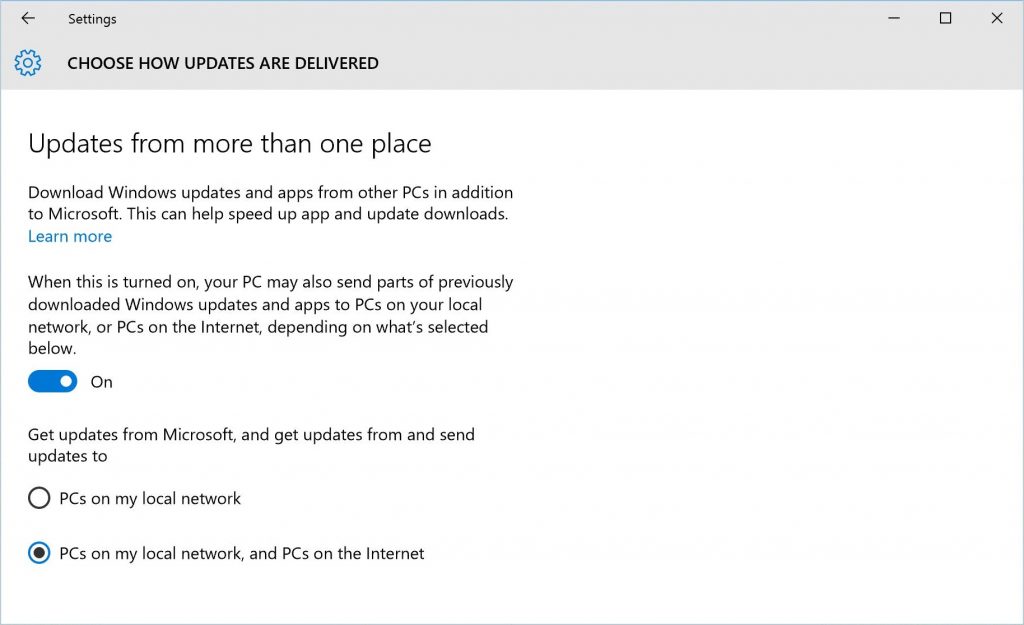
Congratulation! Now you can save your valuable Internet connection.
Conversely, Microsoft has clarified that the WUDO feature only uses a “limited portion” of idle upload bandwidth and that it does not affect the Internet connection speeds. Despite this, users who are on limited data connections will not be satisfied with this measure.
Report typos and corrections to [email protected]
Dangero