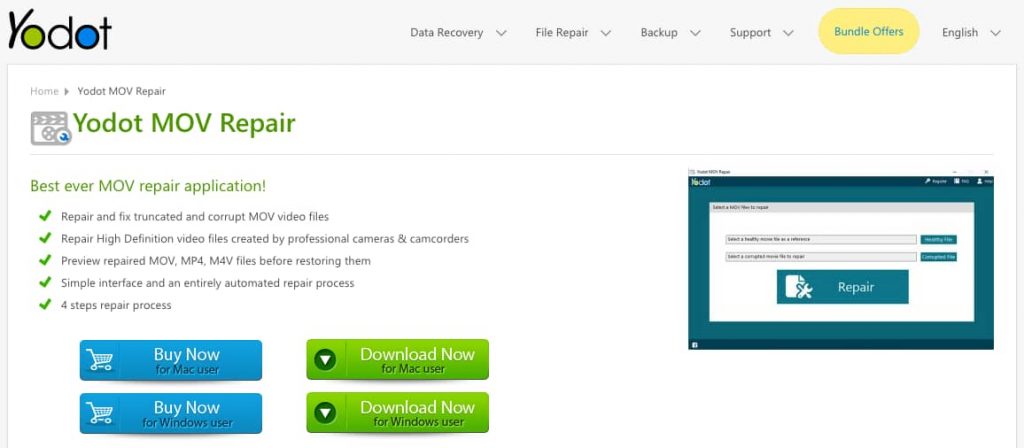What is video compression? Video compression is a technique of converting a video into a smaller sized file compared to the original video by erasing repetitive and non-functional content of the source video file.
For eg., A video clip consists of frames. Think of each frame as an image that lasts for a specified duration according to the video capture or frame rate settings. So while compressing a video, the redundant images can be reused to reduce the size of the video file.
The biggest challenge in video compression is to represent a video file in lesser bits compared to the original video file size by maintaining the same video quality. Different techniques manipulate various factors like frame size, frame rate, bit rate, buffer size, etc to achieve the desired compression. The most frequently used video compression techniques are MPEG standard, H.261, 263 and 264 standards.
Advantages of Video compression:
- Video compression reduces the size of the video file that can be saved in less storage space compared to the original video file
- Transferring compressed video files is faster than original video files because of its less network bandwidth
- A compressed video can be processed faster
- Independent bytes order
Video compression uses video codec that works on compression algorithms. Video compression changes the format of a video depending on the codec used for compression. Codecs and compression techniques are broadly classified into two different types:
1: Lossless codecs: Under Lossless compression technique you can recover the data in the original form without losing a single bit of data after you uncompress.
2: Lossy codecs: In lossy compression, you cannot recover the exact quality of video after you uncompress because it reduces the video file size permanently by removing the redundant video and audio content in a way which is not noticeable. Lossy codecs use compression that can be further categorized into two categories:
- intra-frame compression: Intra-frame compression technique is a way of compressing each frame independently by calculating prediction values that are done by dividing a video frame into blocks that are eight by eight pixels.
- Interframe compression: Interframe compression is a technique under which the differences in the video from frame to frame is analyzed using a block matching algorithm and records only the changed section of the image.
How to compress video using VLC:
The VLC media player is one of the best free tools to compress video files without losing quality. Steps to compress video using VLC:
1: Launch VLC media player
2: Select Media from the main screen
3: Click Convert/ Save option
4: Then, click Add option to select a video clip to compress
5: Now, click Convert/ Save
6: Under Profile select the best option suited for you from different available options like Video for YouTube SD, Video for YouTube HD, Video for iPod SD, and many more.
7: Click Settings if you want to make any changes in Video Codec, Audio Codec, etc.
8: Then, click on Browse to select a destination file of your choice to save your compressed video
9: Click Start to compress video using VLC media player successfully
You can also perform video compression using other tools like Sorenson Squeeze (recommended for Windows user) and Adobe Media Editor (recommended for both PC and MAC) but there are some drawbacks attached with Video compression:
- Video compression can lead to a loss in sound and video quality
- It impacts your system performance.
- Video compression is a difficult and complex process for someone who is doing it for the first time
During video compression, transferring and streaming process there are chances that errors may occur. Video compression changes the video file format of a compressed video, frequently converting the video format can lead to video corruption. In such cases, you can use Yodot Mov Repair software to repair any kind of corrupted video file or unplayable video.
Yodot Mov Repair is specialized in corrupt video file repair of video formats like MOV and MP4 that are recorded on iPhones, edited on QuickTime on Mac, DSLR cameras, drones, CCTV and GoPro cameras. Some audio and video file codecs supported by Yodot Repair MOV are the following:
- Video – avc1, mp4v, mjpegs.
- Audio – sowt, RAW, mp4a
Conclusion:
This article has explained to you about Video compression and its pros and cons. So now you know how to compress video using the VLC media player. If any error occurs during video compression or transferring and streaming video you can utilize Yodot MOV Repair tool, which is a user-friendly software for both Windows and MAC.
Did you enjoy reading this article? Like our page on Facebook and follow us on Twitter.